Explore theme
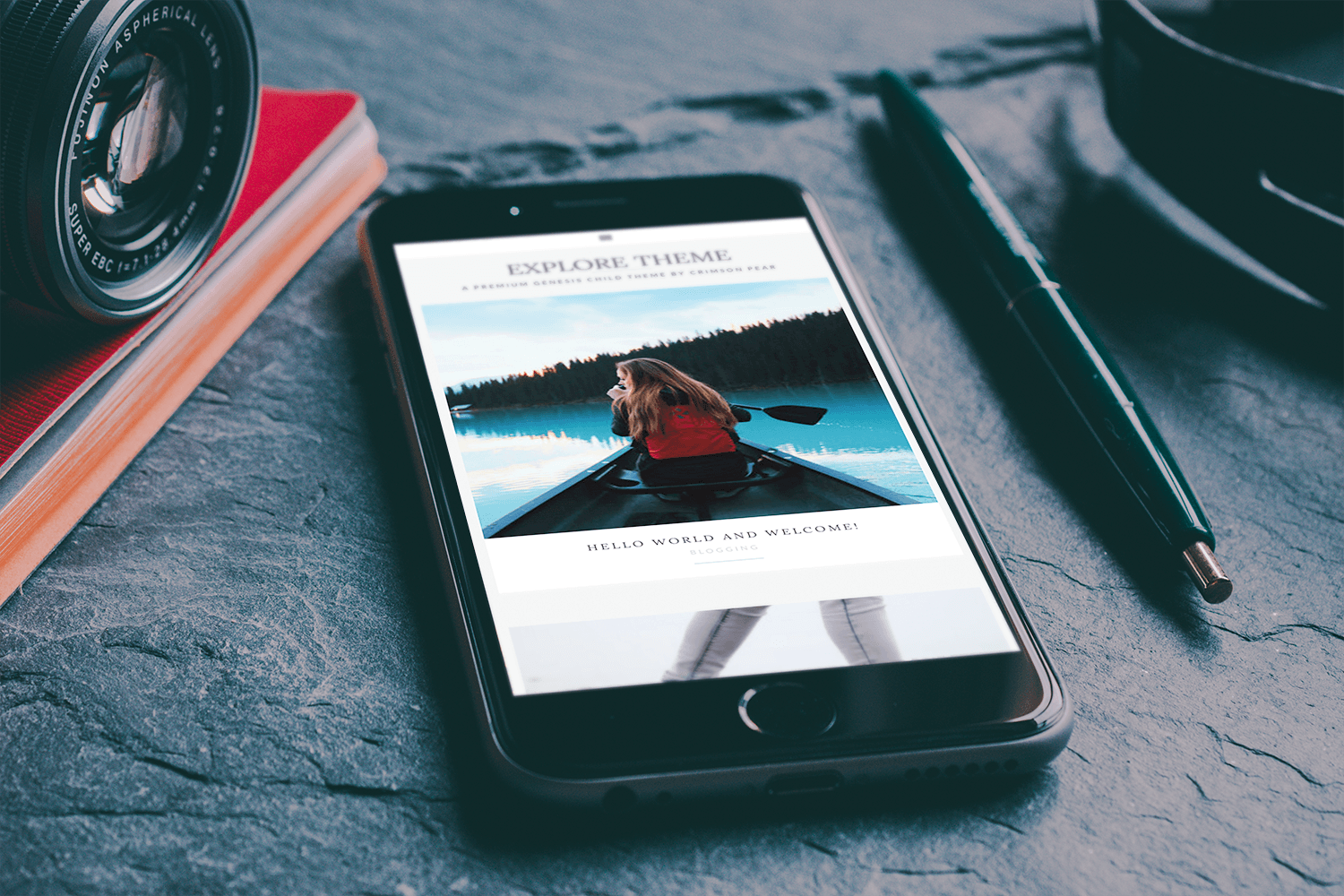
Start here
Thank you so much for purchasing Explore theme. I know you’ll love it so let’s get it all setup.
In this order you need to:
- Unzip the download you received. It will contain explore.zip and cp-explore-widgets.wie to allow you to import the correct widgets to the widget areas.
- Make sure Genesis is installed but not activated.
- Install Explore theme and activate it.
- Install the plugins listed to the right.
Plugins to install
Each of these links will open in a new window or tab of your browser
- Genesis eNews Extended – Your email subscription widget.
- Simple Social Icons – To add social media icons to your sidebar
- Instagram Feed – If you would like to add Instagram to your sidebar.
- Regenerate thumbnails – this is optional but recommended. If you are installing Explore to an existing site this will ensure your images are all sized correctly.
- Widget Importer & Exporter– Use this to import all the widgets from the demo site. It will make setting up your theme a whole lot easier.
- Ninja Forms– This is used for the contact form on the demo site (optional).
Signup for Explore theme updates
Even on my best coding days I may still miss something important. Like most good theme developers I will release changes to the theme and I really don’t want you to miss out.
As the proud owner of the Explore theme you will receive updates via email as long as you sign up below. These are the only emails you will receive and I hope they won’t come to you too often.
[gravityform id=”8″ title=”false” description=”false”]
Continue setup
Enter the password you received with your order to continue with the rest of your theme setup.
